Result of email campaigns in Google Analytics
Besides applying conversion pixels, you can also find out about click behaviour through Google Analytics. Through link tagging you can measure the hyperlinks of your email. Next, you can view the behaviour through Google Analytics, get to know your contacts more and more and respond to this with the content of your emails.
Get valuable information from link tags.
Example of a link tag: http://www.webpower.eu/nl/nieuw-in-versie-10-5-van-webpower/?utm_source=webpower&utm_medium=email&utm_content=&utm_campaign=2015-11%20Product%20Nieuwsbrief%20NL
What to focus on with link tagging?
To avoid a chaos of tags and information showing up in Google Analytics, we recommend setting up your tags as follows.
- Ensure consistent use of tags by using the same tags within the organisation.
- Make specific agreements about the use of capital letters, because tags are case-sensitive.
- Keep it simple. Use the shortest possible, logical tags.
- Use at least the campaign, source and medium tags. For example http://www.webpower.eu/nl/marketingoplossingen/event-marketing/?utm_campaign=webpowernieuwsbriefnovember&utm_medium=email&utm_source=webpower
- Consider subdomains and countries.
- Ensure correct coding of spaces: %20.
How do you create link tags?
You have two options for creating link tags. The first one is automatically through Webpower where you can apply both fixed values and variables for each campaign. The advantage is that you set this once and no longer need to spend time on this for each email.
For example, you can set “medium=email” as a fixed value and choose to also use the following variables: {$campaignName}, {$mailingName}, {$linkName}, {$CAMPAIGN_ID}, {$MAILING_ID}, {$date=%Y%m%d} and all available subscriber fields ({$email} et cetera).
Example
Setting in Webpower campaign:
utm_source=webpower&utm_medium=email&utm_content={$linkName}&utm_campaign={$mailingName}
This will be the following link including tags: http://www.webpower.eu/nl/nieuw-in-versie-10-5-van-webpower/?utm_source=webpower&utm_medium=email&utm_content=&utm_campaign=2015-11%20Product%20Nieuwsbrief%20NL
The second option is to manually generate the hyperlink with link tags through a URL builder, for example the Google URL builder. You can use these links as link within your email and you need to generate these separately for each link.
The result of link tags
You can view the result per campaign through Google Analytics. Under Acquisition you see the campaigns. You can retrieve the website traffic statistics for each campaign and see, for example, which goals were achieved. It also provides valuable information about the interests of your contacts and what articles lead to the desired goals.
Do you use a different Analytics tool for your website, such as Comscore? You can use this to measure results as well.

 (+1 rating, 1 votes)
(+1 rating, 1 votes)