Creative template – Get started
The biggest advantage of using the creative template in Webpower is the large amount of creative freedom that comes with it. However the template is not hard to use, a simple hands-on tutorial may go a long way in getting you started with the creative template.
To do so we created an example email (see image ‘Creative template example’), that we are going to rebuild with you in just 16 simple steps. All materials for this email are included in the accompanying downloads. Within 15 minutes, you have rebuild this example email and you are familiar with all cool features that are exclusive to the creative template.
Step 1: Open your Webpower environment
Open your Webpower environment and select the campaign where you would like to test this email. Create a new email and select the “creative template” from the template selector. The name and subject you use are not relevant for this tutorial, so pick a name that lets you know that this is a test email, just to make sure the email isn’t sent accidentally.
Step 2: Prepare the email settings
The email settings can be changed in the right panel, just like the “start template”. In this example the email has the background colour: #f4f3f0.
A very cool feature of the creative template is the possibility to set different font styles, like you use headings in Microsoft Word. Once these styles are set, you can be confident all styling in your email is the same. For this example email we use the fonts: Text, Heading 1 and Heading 2. The settings for these fonts are:
- Text: Arial, Helvetica, Sans-serif 13, 20, #444444
- Heading 1: Tahoma, Geneva, Sans-serif 28, 36, #444444, Bold
- Heading 2: Tahoma, Geneva, Sans-serif 20, 32, #444444, Bold
All fonts have a default setting, you may keep all fonts that aren’t used in this email at their default setting.
Ready to start creating?
Click on the button below to start creating the header.



 (+1 rating, 1 votes)
(+1 rating, 1 votes)