Emails in Webpower are created within a campaign. If you want to create a whole series of emails, you can create a new campaign.
You can create a new campaign in the Webpower platform by going to setup. Then simply select campaigns and insert.
Enter the following information:
Brand
What brand does your new campaign belong to? If your campaign is linked to an overarching brand, the subscriber can also unsubscribe from all campaigns belonging to this brand. For brandless campaigns, they can only unsubscribe from the current campaign.
Name
Name of the campaign.
Default from name
Sender name for all emails in this campaign: also used for emails of plugins.
Default sender address
Delivery address for all emails in this campaign: also used for emails of plugins.
You can choose a different sender address. You can add it under setup > sender addresses.
Default reply address.
The default reply-to address for all emails in this campaign.
Languages
Select the languages you want to work with in this campaign. Plugins will be created for the languages selected here.
Use overall list?
If you are using the overall list, you are bound to the fields of the overall database. Using a specific address list is recommended.
Deletable?
Check if the campaign may not be removed. [Remove] in the overview screen will not work if checked.
Use templates only?
Use this option if the use of templates in emails is required.
Weblink validity
How long (in days) will the web link be valid after receiving the mailing? Is the document meant for sending replies, or can it also be used for suggestions? In case of the latter, it may be useful to provide a ‘default’ suggestion or to enter something if you want the web link to be valid indefinitely.
Default plaintext message
The default plain text message for all emails in the campaign (can be changed for each email).
Default recipients
Here you can enter a number of email addresses that will receive every final mailing sent from this campaign. The data of subscriber ‘user@example.com’ is used for the personalisation of the messages. You can enter multiple addresses by separating them with a comma.
Conversion points
Enter the names of the conversion points that can be used. This name may only consist of letters, numbers and underscores. You can enter multiple conversion points by separating them with a comma.
Exclude list
Specify which exclude lists should be used for and applied to this campaign.
WebAnalytics
In addition to placing conversion pixels, you can also learn about clicking behaviour using Google Analytics. Enter your information here.
Twitter account
If you want to tweet about mailings sent from this campaign, you can log into your Twitter account here.
Forward bounces to
Enter the email address that bounces should be sent to.
Click on OK. The list with campaigns will appear.
The campaign has been created and is listed in the list box in the upper left of your screen.