Five myths about sending emails without an opt-in
For many people, spam is one of the biggest annoyances they have to deal with on a daily basis. There are a number of very strict rules that were designed to combat this form of unwanted advertising. In a nutshell: it is not allowed to approach people without them giving permission to do so first.
It is not allowed to approach people without them giving permission to do so first.
Despite this fact, 50 percent of all emails in 2015 were spam. In many cases, the emails didn’t even come from people who were aware of the fact they were violating the rules. The reason? There are many myths going around about an opt-in for sending emails being required, and we will debunk the most common ones below.
Myth #1: you do not need an opt-in for info@ addresses
Info@ addresses are meant for general communication, and apparently a lot of people seem to think that includes advertisements. Even if people haven’t specifically opted in. This is a misconception that could lead to hefty fines for the sender, because an opt-in for info@ addresses is definitely required.
Myth #2: ‘trusted partners’ don’t require any extra permission
As a third party, are you allowed to send emails to people who have given permission for receiving offers from ‘trusted partners’? Although it seems many companies believe this is, indeed, the case, the only correct answer to this question is a resounding ‘no’.
Before you’re allowed to approach someone with commercial emails, you have to have their express permission. This means it must be clear for someone as to what emails they’re signing up for, which is not the case with a vague description like ‘trusted partners’. In other words, you can only obtain opt-ins for third parties if it’s crystal clear for the person signing up as to who exactly you’re recruiting for.
Myth #3: you can approach someone without an opt-in if you refer to prior contact
Although there is an exception to the opt-in requirement for existing contacts, this doesn’t mean you can just haphazardly approach everyone you’ve ever spoken to with commercial emails. This exception only applies to existing customers, and it only applies to offers of products or services that are comparable to the ones they purchased or used previously. It doesn’t matter whether or not you refer to any contact you may have had in the past.
Myth #4: you can get permission through your general terms and conditions
People who opt in for your emails have to do so explicitly and actively. For example: by entering their email address and by actively clicking on a ‘sign up’ button. Or by checking a box in an online form.
Whatever the case, including a sign-up for your emails in your general terms and conditions is not enough, as this only covers indirect permission. In addition, it’s not allowed to have the opt-in occur through an online form with a preselected check box, because this does not constitute an active choice.
Also keep in mind that it has to be clear to recipients as to what exactly they are explicitly signing up for. If you want to approach someone with both a newsletter as well as commercial offers, make sure you give them the option of signing up for each individual type of email using an online form, by using two different check boxes for instance.
Myth #5: there’s no harm in ignoring opt-in regulations
Even if we disregard the fines you may have to deal with by ignoring the regulations, sending emails to people who have not given their express permission can have dire consequences for your deliverability.
The Dutch government and DDMA aren’t the only organizations who are working hard to combat spam. Internet service providers, for example, do everything they can to protect their customers from undesired advertisements, and keep track of the email reputation of those who send bulk emailings.
Complaints about spam are a sure-fire way to destroy said reputation, and you can be sure that people won’t have any trouble finding that spam button if you send them unwanted emails.
Frequently asked questions
Five myths about sending emails without an opt-in
It goes without saying that no email marketer likes seeing people unsubscribe from their emails. However, hiding the unsubscribe link is a bad idea. Doing so leads to irritation among customers, and will ultimately damage your email deliverability. Make it easy for recipients to (temporarily) unsubscribe from your emails.
To set this up in Webpower, go to Content > System pages. There you can use the unsubscribe plugin to change a number of settings for opting out of your emails.
You can:
– turn on/off ‘temporary unsubscriptions’;
– give subscribers the option of changing information;
– set up the unsubscribe email;
– add reasons for unsubscribing.
A confirmation page is a page you link to from a confirmation email, like the ‘subscribe_confirm’ mailing.
You can use the confirmation page after a confirmation email, e.g. if you are using a double opt-in.
After a new subscriber indicates that they actually want to receive your emails by clicking on a button in the confirmation email, you can forward these people to the confirmation page, which allows you to confirm that they will start receiving updates from you from now on.
You can use a system page as a registration page for your newsletter. Using a registration form, this information is then entered into Webpower.
System pages are landing pages, built into the Webpower platform. For example, the registration and deregistration page for your newsletter.
System pages are set up by default. You can change them, e.g. to change them to your corporate identity, by clicking on content and system pages. Here you can click on the desired system page, and then on change at the top of the menu. On this screen, you can change the title of the page, change the template and select the visible database fields, among other things.
You can create a confirmation email by heading to content and selecting confirmation emails. Have you already created an email? Select the email and click on change HTML.
If you want to create a new email, select add and enter all information (name, template, language, subject line, sender name, sender address and reply address).
You can set up a confirmation email by going to content and system pages. When you change the subscribe plugin by clicking on change in the menu, you can select the right confirmation email.
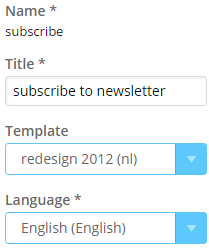
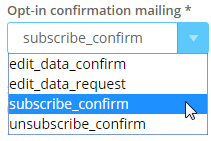

 (No Ratings Yet)
(No Ratings Yet)