Why would you start segmenting your contacts?
Sending relevant and targeted emails requires more of the online marketer than merely obtaining an email address and a name using the opt-in process. Do you really want to be personal in your email communication, then it is important to collect as much information about your recipients as possible. Because the more data you have about your newsletter subscribers, the better you can create a relevant email based on the needs of your subscribers.
It all starts with defining your objectives
Before you actually start working on your email newsletter, it is a good idea to define your objectives as precisely as possible. What exactly do you wish to achieve with your newsletter? Who are the recipients? What is it that makes your newsletter so special to them?
Objectives can focus on the following topics:
- Increasing the relevance of your email newsletter
Knowing your subscribers well ensures that you can provide tailored content. Content the recipient is truly waiting for. Do you think about the effect this will have on the open and click behaviour of your newsletter? - Increasing the response to your email newsletters
The performance of your email newsletter will improve because the emails focus on the interest of the recipient. This also encourages sharing the email via social media, for example, and reduces the number of cancellations. - Increasing the ROI of your newsletter
By carefully targeting within your database, you will need to send fewer emails to achieve the same ROI. Rather than a “select all” policy, you focus only on those newsletter subscribers to whom the specific email applies.
The email address as a starting point of the E-id
It is very important to know increasingly more about your newsletter recipients. But how do you do that? The email address forms the basis of this. On the Internet this is the means to identify, verify and communicate with people. Think about it… If you want to buy something from a webshop, you will be asked for your email address. If you wish to register on a social media platform, you need your email address to do so. And if you want to download a white paper? Even then you have to provide your email address. In short, the email address is the digital ID, or as we like to call it, the e-ID.
Now that you have the email address, you can start working on enriching your database. Ask your email recipients to update their profile. Link it to an incentive, if necessary. In any case, it is important to think carefully about your database and the profile characteristics, based on which you wish to segment and personalise your email newsletters.
Collecting the right information in your database
Segmentation is based on data and a good start is to find out what data you already have. What information about your subscribers does your current database already contain? To what extent do you already use that data (effectively) to achieve your objectives? What additional information do you want to collect?
Keep the goal of the email newsletter in mind when composing your database.
Collecting profile information starts with the opt-in process (the registration process when subscribing to your newsletter). Besides recording the email address, the opt-in process is an excellent opportunity to request additional information from the person subscribing. Data that can be used for segmentation and personalisation of future emailings. Again, the same applies: what is the objective of your email newsletter and what information do you need to achieve this objective?
Make sure not to ask the subscriber too many questions. Anyway, the first objective or sub-objective is to get the person to subscribe. In that case, you need to ask at least for the email address and a name. At this stage you can also ask for other information such as gender or a date of birth, but you may also choose to do this at another time. For example, through an online survey, an online evaluation form following a seminar or a special “update your profile” action.
Other ways to collect additional data
To further expand the digital profile or e-ID, you can also make effective use of other systems. Consider data from your CRM system. What personal characteristics does it already contain? And what about data you can extract from your webshop … What products has someone bought in the past year? How often did he or she do that? Are these products for a man, woman or a child?
Your web and newsletter analytics also offer a wealth of information. Which links in the newsletter and on the landing page has someone clicked on? What does this tell you about the interests of your subscribers?
You can use all this information to better segment your database and to send tailored email newsletters to your subscribers. In fact, this means that your newsletters are created dynamically on the basis of personal preferences and interests.
Frequently asked questions
Segmentation; why would you?
Datatypes are specific details in your database. They are used to indicate what sort of value is used: a character, a number, a string of text, etc.
The datatype string is a type that contains a series of signs or characters with a fixed or variable length. All signs and characters on a keyboard can be included. The datatype string can be used for: email address, first name, address information, as well as telephone numbers.
The datatype integer displays a sequence of numbers that contains a maximum of 2,147,483,647 characters. All numbers on a keyboard can be included. The datatype integer can be used for interest fields, for example. You start at 0, and you can use triggers to increase the number by +1 every time someone clicks on this topic.
The datatype big integer is a type that contains a sequence of numbers with a maximum number of 9,223,372,036,854,775,807 characters. All numbers on a keyboard can be included. The database big integer can be used for the same kind of content as the datatype integer, but it can include far more numbers, making it suitable for large calculations.
The datatype date is a type that can be used to save a date, whereas the datatype date-time can do the same while also allowing a time to be included. The datatype date can be used for birth dates, for example.
You can create filters through the send header, under filters.
You can create a group by selecting contacts and then groups. Next, simply click add.
Test group vs. definitive
When you create a new group, you have the option between test and definitive. You can use a test group to send test emails to. It is impossible to send a test email to a definitive group or system group.
System groups
In the Webpower platform, system groups are groups that are created automatically when a new campaign is created. These groups cannot be deleted. They include groups like subscribers, unsubscribers, hard bounce and soft bounce.
The Webpower platform works with groups and with filters.
Groups are used to import subscribers. Whenever you’re sending a mailing, you send it to a group.
Sometimes people need to be excluded from a mailing. For example, when you want to send a mailing only to men, and not women. In that case, you would use the filter ‘female’ to exclude this group from this mailing.
Using Webpower’s drag & drop editor you can create conditional content. Conditional content helps you to better tailor your emails to the recipients. Conditional Content is available under the Block tab.
When you’re working in the drag & drop editor, you can specify for each individual block which criteria the recipient has to meet for the block to be displayed to them. You can create a new filter or select an existing one.
Example
Want a block to only be displayed if the recipient is a woman? Simply specify that the recipient’s gender has to be equal to ‘female’:
Webpower offers the option to display content on the basis of values in your database. This can be done in two ways:
- Displaying blocks of content within your newsletter.
- Sending the entire newsletter based on data in your database by using filters.
Displaying blocks of content within your newsletter
When sending the newsletter based on the first method, blocks of content in your block template are only displayed if a pre-defined condition has been met. For example, a block about a beautiful summer dress. You can display that block subject to the condition:
Subscriber = female -> display block. In all other cases, different or no content is displayed.
Sending the entire newsletter based on data in your database by using filters
By segmenting based on filters you either send the entire newsletter or not, based on a value in the database. So, no parts of the content are missing, but the recipient will be excluded from the mailing list. This may be useful if you want to offer car insurance, for instance. Perhaps you have included in your database the information that people do not have a car or recently purchased car insurance. Those are the people that you do not want to bother with an offer that is not interesting to them. Based on a filter in combination with data from your database, you can avoid that those persons receive that email.
Filters can be used as selection criteria when sending an email or when adding a block in the email (conditional content). You can opt for AND and OR filters. We will explain the difference in this article.
AND and OR filters
An AND filter is used to indicate that a contact must meet two or more criteria: Sophie is a woman AND is interested in Shoes. Sophie must meet both these criteria to be selected. For example, you can use this to exclude certain people. To exclude contacts, the contact must match all the given criteria’s. If a contact match two criteria instead of the given three, the filter will not exclude this contact.
Example exclude email addresses
Use the AND filter: licence does not match X and licence does not match Y
An OR filter is a filter to indicate that a contact must meet one criterion OR the other criterion. For example: Sophie is a woman OR she is interested in Shoes. Sophie must meet one of these criteria to be selected.
Example how to select based on given email address
Use the OR filter: licence does not match X or does not match Y
Note
When selecting multiple filters when sending an email, you will automatically use the AND filter.
Checking your filter
Do you want to check if the amount of contacts who match the filter is correct? Then use the option ”test conditions” when creating a filter on Send > filters.

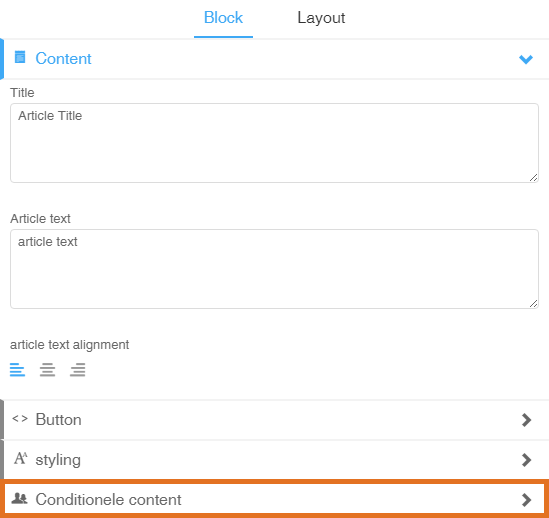

 (No Ratings Yet)
(No Ratings Yet)