Why personalisation has a positive effect on conversion
Proper personalisation affects conversion, but it can be counterproductive if done wrong. Like that awesome convertible you can rent, even though you always go on holiday with your family. It’s possible, but not enough organisations are actually doing it.
Personalisation; why should you?
Your end goal is to increase conversion. Email marketing is one of the cheapest channels, with an excellent ROI, which is why people love using it. If you go through the trouble of sending potential clients an email, it is important for said email to arrive, to be read, for its content to be clicked, and for conversion to finally take place.
Standard campaigns often do not reach their goals, because they simply aren’t relevant for part of the target group.
Personalisation in email marketing is a huge opportunity to increase conversion. The standard newsletter isn’t going away, instead the content changes to a combination of inspiration, offers and personalisation. You improve inspiration due to new products in the product range and changing customer needs. And naturally you do have offers, because you need to sell your stock!
Collecting data
In order to reach the desired results, it is important to collect the right information. There are several different ways of collecting data:
Establish people’s clicking behaviour
What categories and products are people clicking on? You can use this information to personalise any subsequent mailings.
Questions
Add a small section to your newsletter in which you ask for people’s preferences. For example, you can ask: “What category do you prefer? Coats, shoes or trousers? You can attach a hyperlink to each answer. Based on people’s clicking behaviour, you can then record that information. This allows you to build your customer profile with each subsequent newsletter.
A modern, standard newsletter in five steps
You can design a modern, standard newsletter in just five steps:
Standard newsletters
Start at the beginning. Meaning: design a good responsive template that serves as the foundation for your email marketing campaigns.
Targeted sending
Time for the next step. Segment your target groups based on the information in your database (gender, location) and personalise your emails (using the person’s name or company name).
Campaigns
After taking care of the basics, you can add automated triggers to send your ‘event driven’ campaigns. These include reactivation campaigns, birthday campaigns, etc.
Integrated marketing
Integrate your database with your email marketing platform. This allows you to start emailing based on the data you collected. These include shopping cart abandonment, device based.
Engaging in a conversation
In the final step, it’s all about personal communication rather than campaign-focused communication.
Based on clicking behaviour, you make relevant offers instead of using a one size fits all approach.
Frequently asked questions
You can personalize an email by adding a value from your database, like a first name or a title. If you want to personalize your email, follow the steps outlined below:
In the Webpower block editor, or in an HTML email and in the subject line:
- Go to Setup > Database Fields and look at the possible values you can use to personalise an email. In the table, you will see field name and description. Once you have determined the value you want to use, like the first name, copy the field name of this value.
- Paste the copied field name after {$ and close with }. For example: {$firstname}. You can use this code anywhere in your email in order to use the recipient’s first name. When sending the email, Webpower will replace {$firstname} with the first name of the recipient.
In the drag & drop editor:
- Go to Setup > Database Fields and look at the possible values you can use to personalise an email. In the table, you will see field name and description. Once you have determined the value you want to use, like the first name, copy the field name of this value.
- Paste the copied field name after {{contact. and close with }}. For example: {{contact.firstname}}. You can use this code anywhere in your email in order to use the recipient’s first name. When sending the email, Webpower will replace {{contact.firstname}} with the first name of the recipient.

 (No Ratings Yet)
(No Ratings Yet)