Randomly splitting groups
In certain cases, it is useful to split a group without allocating a particular value. For example you may want to carry out a test using two different emails. For that purpose you need to split a group randomly into two groups. To test two different emails, Webpower also offers the feature for A/B testing. For more information, view this article in which we explain this feature.
In this article we will discuss how to split groups. To split a group into multiple groups, complete the following steps:
- Go to Contacts > groups
- Click once on a group (do not click on the link; this simply opens a summary of contacts in this group).
- Then from the list of buttons at the top, select the button: ‘split’.
The following popup opens:
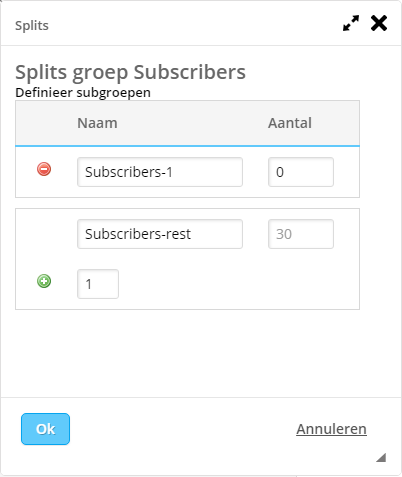
The top group (subscribers-1) is the group in which one part of the contacts will be placed, following splitting. You can specify how many this should be. By clicking on the plus symbol, another group will be added. Random contacts will also be placed in this group. The group Subscribers-rest is the original group. This will be recreated here with a new name, and will therefore contain all contacts.

 (No Ratings Yet)
(No Ratings Yet)